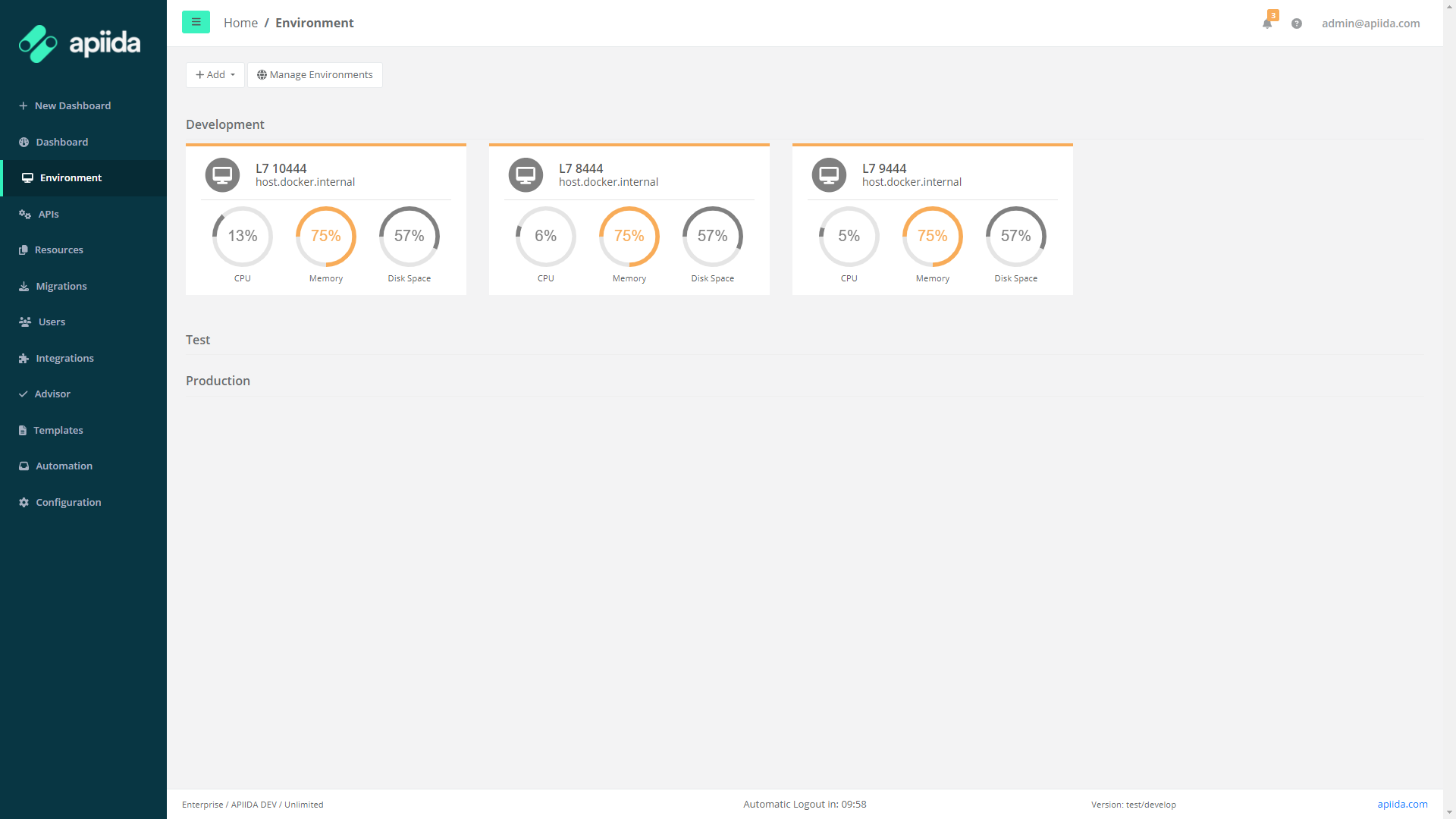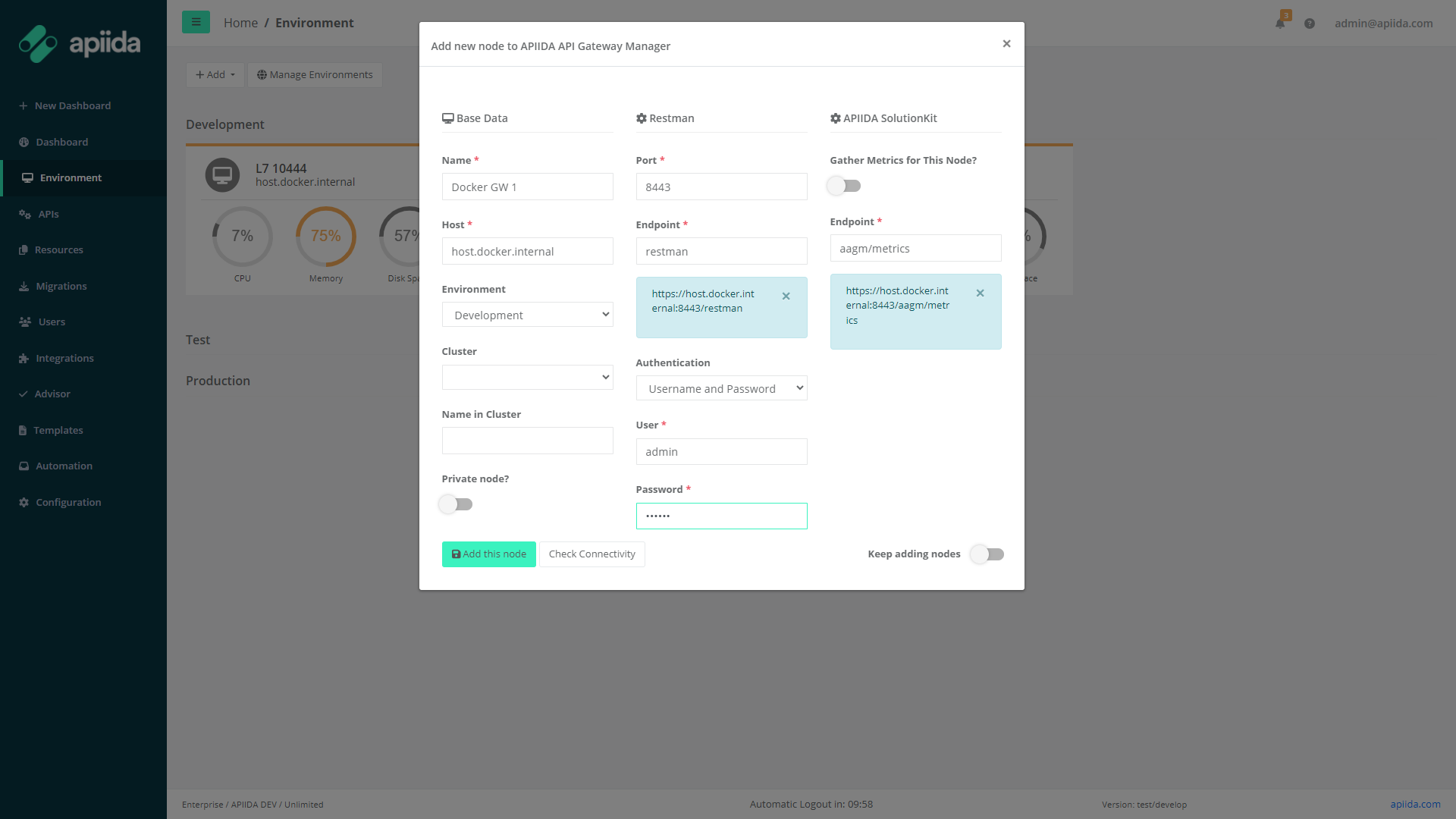Clicking on the “Environment” link in the left-hand pane, opens the list of all the nodes you added to APIIDA API Gateway Manager. The nodes will be shown in a tile list, that is grouped by environment.
Nodes, Clusters and Environments
The order of the environment can be configured in the configuration. A tile can consist of multiple elements. There is a minimal view, that does only contain the nodes name as well as a more complex tile that displays the current load of the node. For more information on which visualizations are available and how to configure them, please refer to the configuration section of this documentation.
Add a Cluster
To create a cluster, simply click on "Add" and then on "Cluster". As described above, they are very simple. Give it a description and select the environment.
If you want to move a node into a cluster, you can either do this within a cluster or in the node's details.
Add a Node
Add new nodes to the Gatway Manager and test the connection with "Check Connectivity" to Restman and Graphman.
| Html macro |
|---|
<iframe width="744" height="418" src="https://www.youtube-nocookie.com/embed/RWRwOVc18u4?si=i7-54QaUm_d3CGlu" title="YouTube video player" frameborder="0" allow="accelerometer; autoplay; clipboard-write; encrypted-media; gyroscope; picture-in-picture; web-share" allowfullscreen></iframe> |
With "Keep adding Nodes", the dialogue does not close after the node has been added and you can add the next one straight away. After adding, a background process starts that analyses the entire gateway and creates a local copy.
| Excerpt | ||
|---|---|---|
| ||
Base DataGeneral information on Gateway
RestmanThe Restman is our main communication interface to each node. We have also recently started supporting Graphman.
APIIDA Solution KitIn order to receive and display the metrics of the nodes and to be able to alert to irregularities, the connection to the APIIDA Solution Kit must be available.
|