Service templates provide a reusable foundation for new services. This reduces repetitive coding for common elements.
Use the API Gateway Manager to create templates:
Include standard code blocks that are used across most services.
Add variables to be filled in during service deployment.
Define optional assertion blocks for flexible customization.
Templates have two key components:
JSON file: Outlines the template structure, including all variables and conditional blocks.
XML file: Holds the policy that will govern the new service.
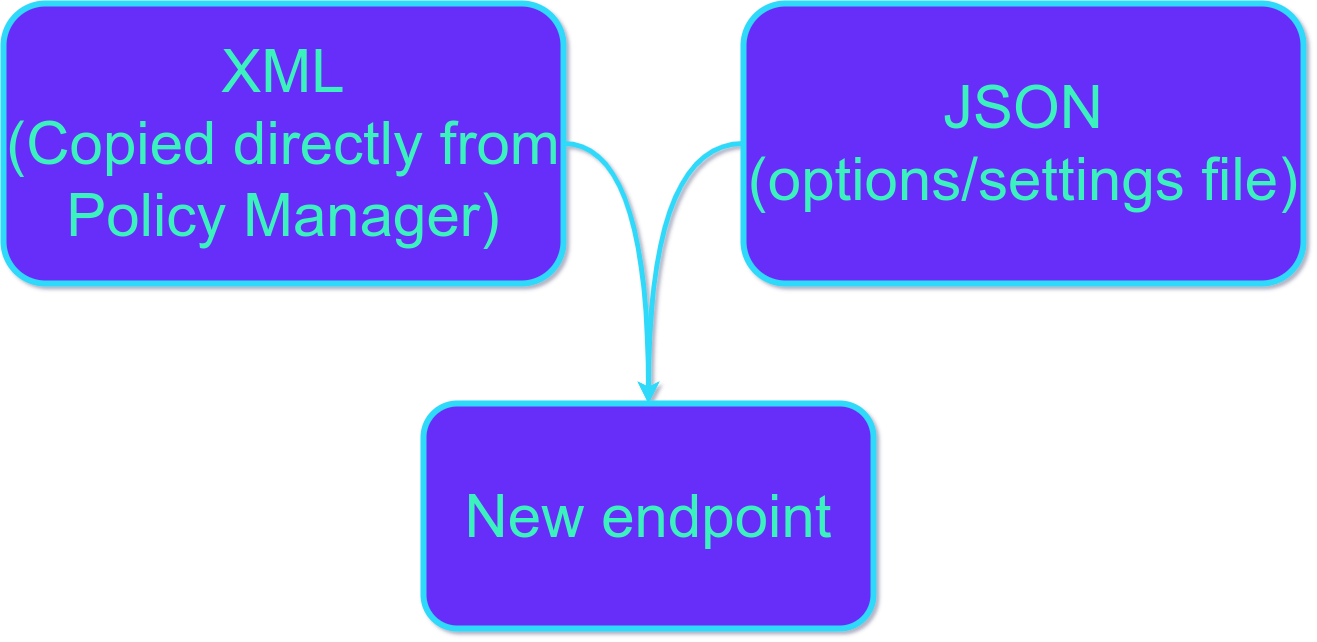
Getting policy XML: Two easy methods:
Policy Manager: Export the XML from an existing service.
Copy & Paste: Select the assertions you want and directly paste the generated XML code into your editor/form.
First, let’s look at an example and then break it down:
{
"$schema": "https://apiida.com/schemas/layer7-template",
"$version": "1.0",
"name": "Basic template example",
"description": "This is a basic template to demo service templates",
"blocks": [
{
"name": "useSSL",
"description": "This API will only be available via SSL / https",
"group": "Authentication"
},
{
"name": "auth",
"description": "Means of authentication",
"options": [
{
"value": "basic",
"text": "http Basic Authentication"
},
{
"value": "cert",
"text": "Client Certificate"
}
],
"group": "Authentication"
},
{
"name": "validateBackendResults",
"description": "Validate backend results against the Swagger-File"
}
],
"variables": [
{
"name": "comment",
"description": "This value is inserted into the policy",
"type": "string",
"required": true
},
{
"name": "date",
"description": "Example for another datatype",
"type": "date",
"required": true,
"group": "Authentication"
},
{
"name": "someElement",
"description": "Select something",
"type": "select",
"required": false,
"options": [
{
"value": "A",
"text": "This inserts A"
},
{
"value": "B",
"text": "This inserts B"
}
]
}
]
}
|
Templates use variables, blocks, and groups for customization:
Variables: Placeholders filled in by the user when creating a new service.
Blocks: Sections of policy code included or excluded based on user choices.
Groups: Organize related settings for a cleaner template structure. Within groups, variables and blocks maintain the order from your JSON definition.
Type | Description |
|---|---|
string | This datatype acts like a normal string. Please be advised that its inserted as it is. Which means that no base64 transformation happens. This datatype is not allowed to contain XML or HTML. |
integer | A number without a fractional component (i.e. 5) |
float | A number with a fractional component (i.e. 5.25) |
date | A date value without time information |
time | A time (formatted according to the format defined in the configuration) |
datetime | A date value with time information |
rawstring | In contrast to the string data type, this type allows any string, including XML or HTML. |
select | A list of options. The value that is inserted and the text that is shown can be different from each other. |
Modifiers define additional constraints for the entered values.
Modifier | Description |
|---|---|
required | true / false. If a variable is declared to be required it will not be possible to create a new service if no value is entered in the variable. |
Variables: Replace placeholders with double braces. Example: {{service_name}}
Blocks: Embed definitions within XML comments for valid structure. Example: ``
Select blocks: For dynamic content use this format: {{block_name=value}}. Example: {{authentication_type=basic}}
The format for a block is:
<!-- {{myBlock}} -->
<... logic to include if myBlock is selected ...>
<!-- {{/myBlock}} -->
<!-- {{myBlockA=choice1}} -->
<... logic to include if choice1 is selected ...>
<!-- {{/myBlockA}} -->
<!-- {{myBlockA=choice2}} -->
<... logic to include if choice2 is selected ...>
<!-- {{/myBlockA}} -->
<L7p:Comment stringValue="{{someElement}}"/>
|
Exporting from an existing service within the Policy Manager.
Selecting specific assertions and using Copy & Paste.
Example: We illustrate this with a basic policy containing four comments.
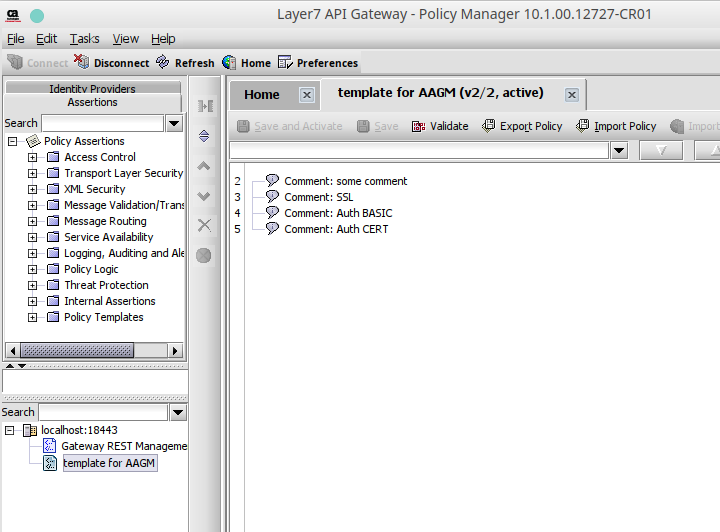
Example: Policy Manager Export
The code below shows what the export looks like. This is your starting point.
Important: You must edit this example to include placeholders and triggers (instructions provided 2 sections below).
<wsp:Policy xmlns:L7p="http://www.layer7tech.com/ws/policy" xmlns:wsp="http://schemas.xmlsoap.org/ws/2002/12/policy">
<wsp:All wsp:Usage="Required">
<L7p:CommentAssertion>
<L7p:Comment stringValue="some comment"/>
</L7p:CommentAssertion>
<L7p:CommentAssertion>
<L7p:Comment stringValue="SSL"/>
</L7p:CommentAssertion>
<L7p:CommentAssertion>
<L7p:Comment stringValue="Auth BASIC"/>
</L7p:CommentAssertion>
<L7p:CommentAssertion>
<L7p:Comment stringValue="Auth CERT"/>
</L7p:CommentAssertion>
</wsp:All>
</wsp:Policy>
|
Here is the example again, Copy and paste it under the Template tab:
{
"$schema": "https://apiida.com/schemas/layer7-template",
"$version": "1.0",
"name": "Basic template example",
"description": "This is a basic template to demo service templates",
"blocks": [
{
"name": "useSSL",
"description": "This API will only be available via SSL / https",
"group": "Authentication"
},
{
"name": "auth",
"description": "Means of authentication",
"options": [
{
"value": "basic",
"text": "http Basic Authentication"
},
{
"value": "cert",
"text": "Client Certificate"
}
],
"group": "Authentication"
},
{
"name": "validateBackendResults",
"description": "Validate backend results against the Swagger-File"
}
],
"variables": [
{
"name": "comment",
"description": "This value is inserted into the policy",
"type": "string",
"required": true
},
{
"name": "date",
"description": "Example for another datatype",
"type": "date",
"required": true,
"group": "Authentication"
},
{
"name": "someElement",
"description": "Select something",
"type": "select",
"required": false,
"options": [
{
"value": "A",
"text": "This inserts A"
},
{
"value": "B",
"text": "This inserts B"
}
]
}
]
} |
This is the edited XML that will work with the definition above Copy and paste it under the XML tab: :
<wsp:Policy xmlns:L7p="http://www.layer7tech.com/ws/policy" xmlns:wsp="http://schemas.xmlsoap.org/ws/2002/12/policy">
<wsp:All wsp:Usage="Required">
<L7p:CommentAssertion>
<L7p:Comment stringValue="{{comment}} {{date}} {{someElement}}"/>
</L7p:CommentAssertion>
<!-- {{useSSL}} -->
<L7p:CommentAssertion>
<L7p:Comment stringValue="SSL"/>
</L7p:CommentAssertion>
<!-- {{/useSSL}} -->
<!-- {{auth=basic}} -->
<L7p:CommentAssertion>
<L7p:Comment stringValue="Auth BASIC"/>
</L7p:CommentAssertion>
<!-- {{/auth=basic}} -->
<!-- {{auth=cert}} -->
<L7p:CommentAssertion>
<L7p:Comment stringValue="Auth CERT"/>
</L7p:CommentAssertion>
<!-- {{/auth=cert}} -->
</wsp:All>
</wsp:Policy> |
This is what it would look like in AAGM, navigate to Templates → New Templates and copy/paste the above logics.
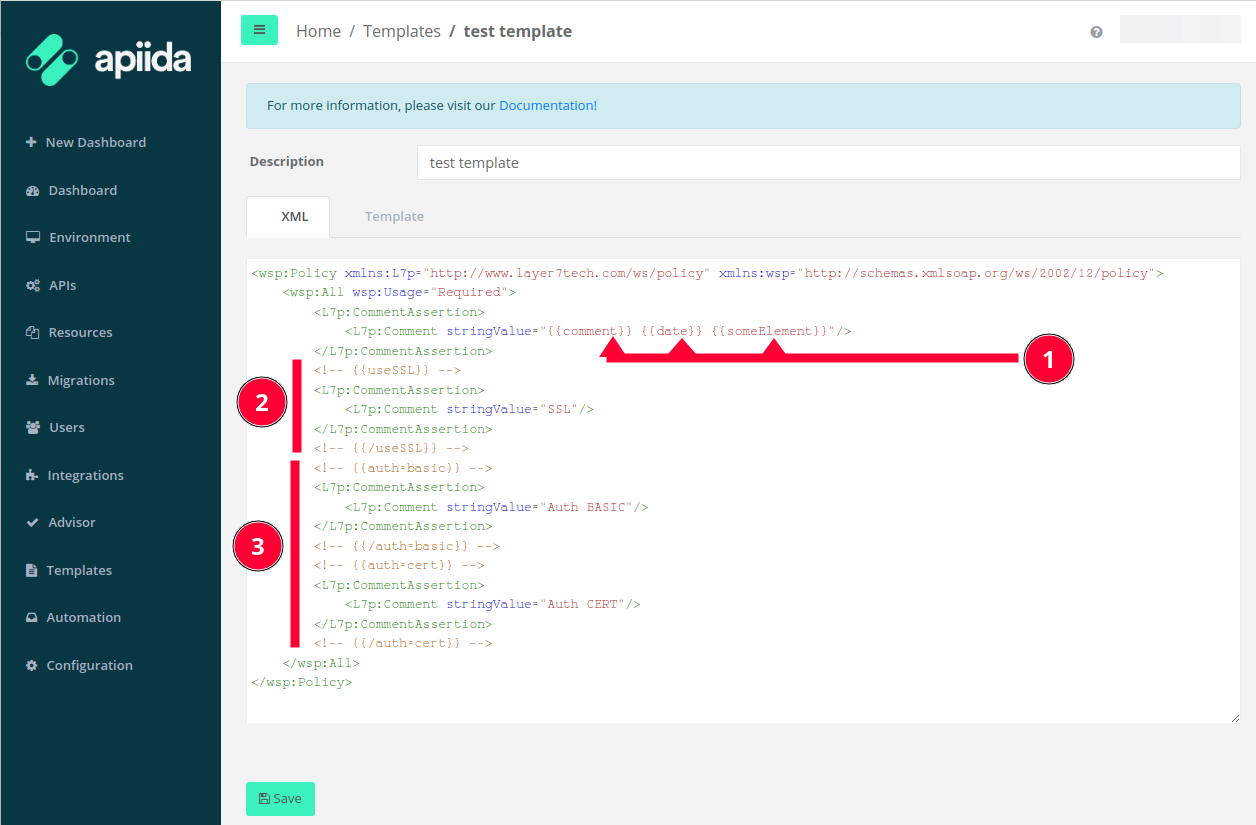
These are variables, those will be substituted with the values that you set for them in the template GUI
This enclosure makes sure that the inside XML block will be published in the logic on the Gateway only if the user will choose that variable in the GUI
This is an if-else case, were one can choose the logic to include from a dropdown.
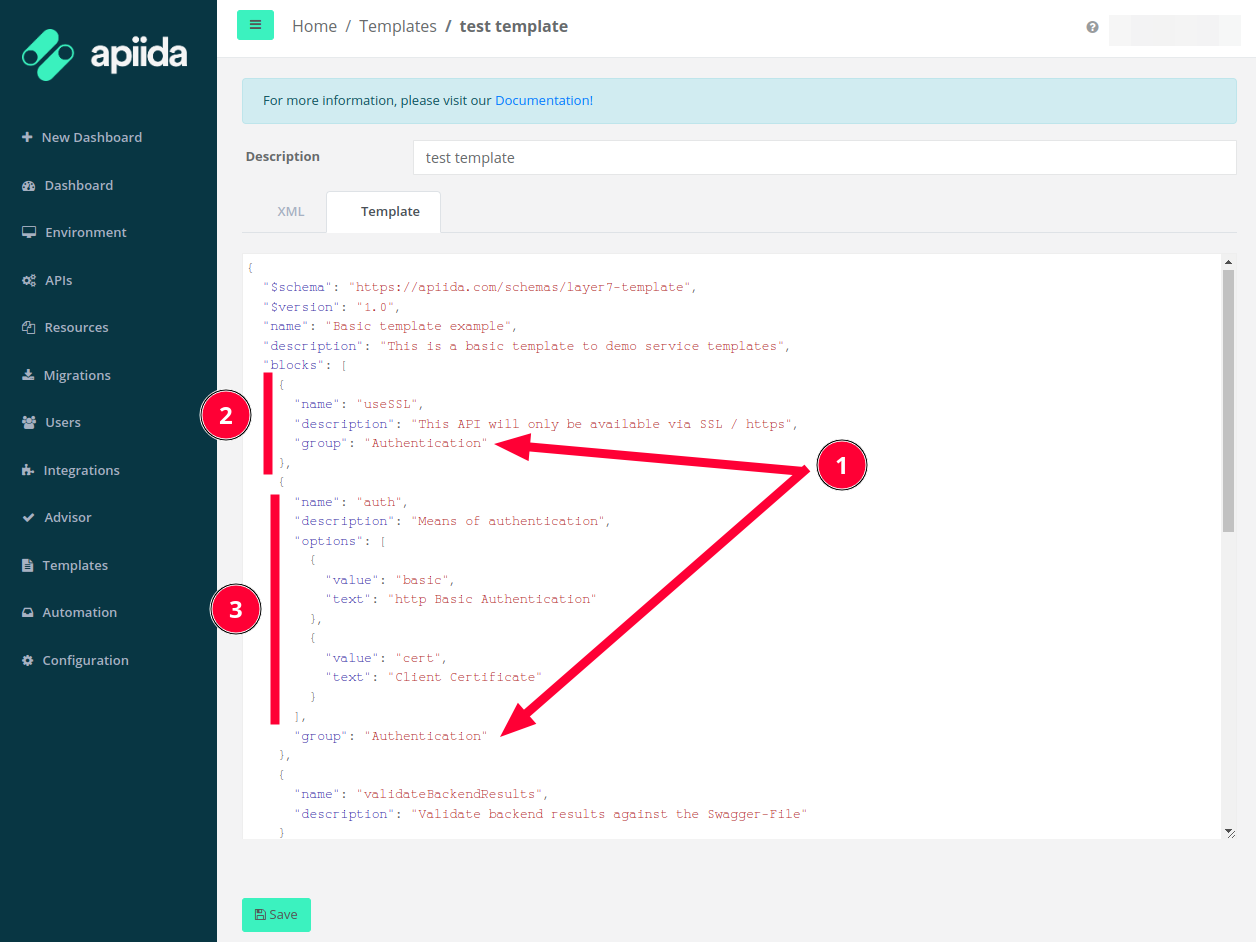
Determines the group, this is to group together functionalities in the GUI
This is the option that relates to point 2 in the section above (the XML)
This is the options list that relates point 3 in the section above (the XML)
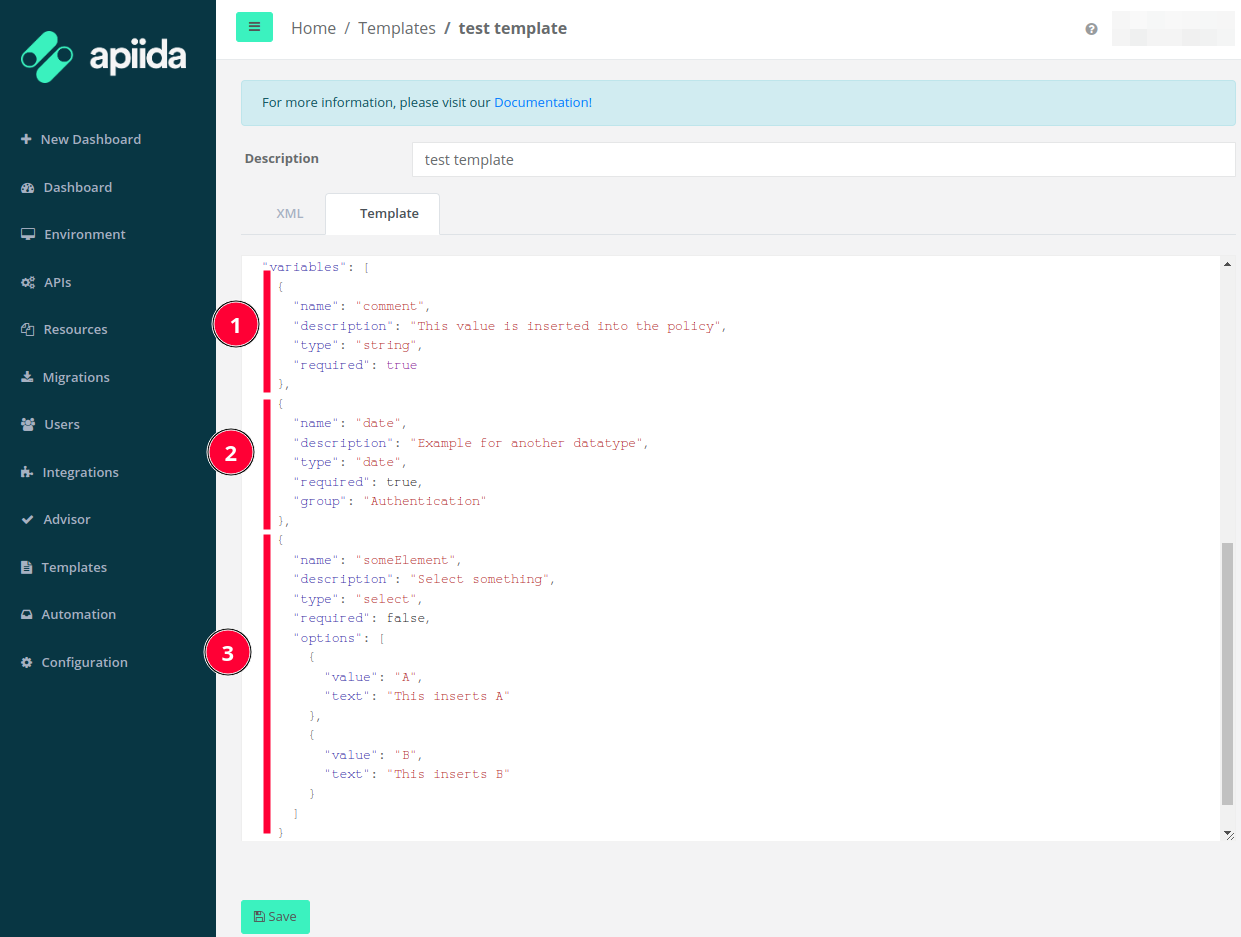
An example of how to request a variable input that is a string on the GUI, that will be then inserted in the placeholder described in step 1 in the ‘XML Template example’ section.
An example of how to request a variable input that is going to trigger a calendar selection on the GUI, that will be then inserted in the placeholder described in step 1 in the ‘XML Template example’ section.
Note: a Group name has been defined, which means that the Date field will appear in the Authentication group.
An example of how to add a dropdown with given choices in the GUI, from which users need to choose allowing for set values and not openended as the steps hereabove, that will be then inserted in the placeholder described in step 1 in the ‘XML Template example’ section.
Once saved here is the entry
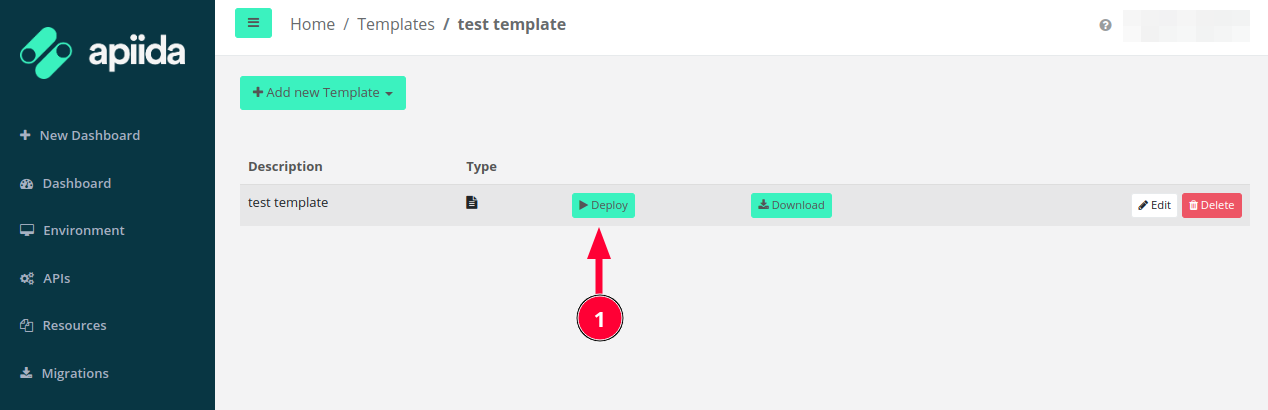
Clicking now on Deploy (1) you will get the following screen
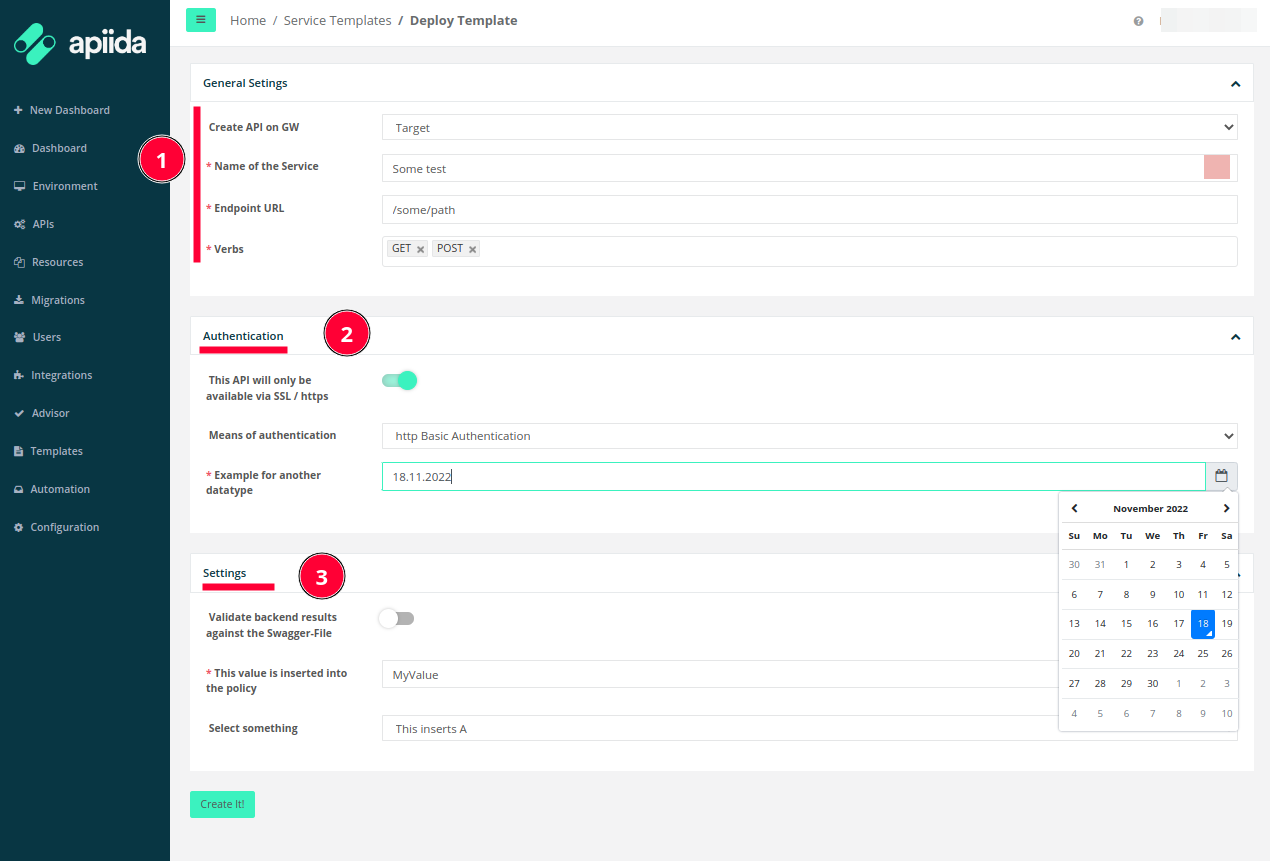
Just some general information about the service to be deployed, this is not controlled by the JSON in the Template but is a standard form.
That is the group that was defined in the example above.
Any non-grouped components are listed in the Settings part, which is a sort-of Else grouping.
With the listed choices, the API is now pushed and here it is in the Gateway:
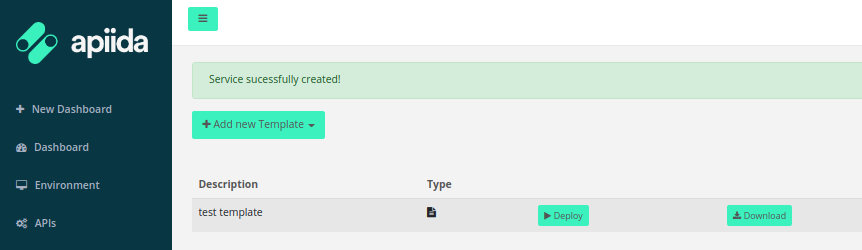
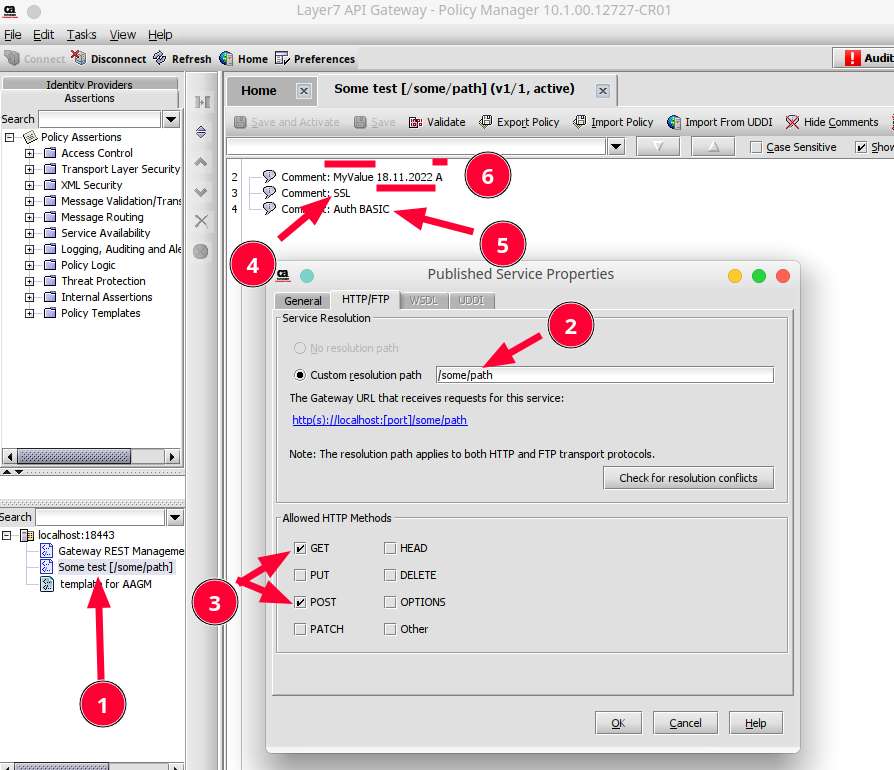
As mentioned, here is the service on the target:
The name is the chosen one.
The URL Path is also the right one.
The Methods (or Verbs) are also the ones chosen.
The SSL comment is shown as selected.
The Basic Auth is shown as selected from the dropdown.
The variables are all rewritten with the choices made in the GUI.